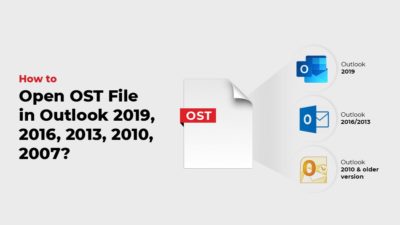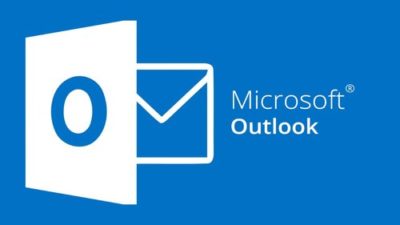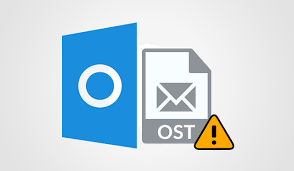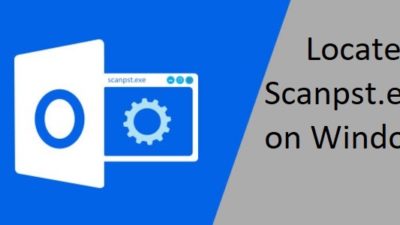Cannot Open Your Default Email Folders Outlook OST File – Solved
This post will help in fixing cannot open your default email folder in the Outlook OST file. All steps are verified by IT experts and suggested for non-tech users also.
The main interface displays messages on the center pane and a list of default folders on the left side. These include Inbox, Drafts, Sent Items, Trash, etc. Often these links cannot be accessed as there is some problem. An error message is shown. It says something like: ‘Cannot open your default email folders Outlook OST you must connect to Microsoft Exchange.
It can be quite difficult to communicate with clients and customers this way. There are methods to resolve this situation from taking place on any Windows PC. It can be useful to know these details for anyone facing a similar issue. This post discusses some of the solutions in brief. Try to work through them one at a time and repeat exactly as mentioned to avoid data loss.
Cannot Open Your Default Email Folders Outlook OST – Reasons
There are many leading causes for this error message. Following are some of the main focal points:
OST File Corruption: This can be contributed to an oversized data file, infected message, abrupt termination of the Outlook-Exchange connection. Other reasons include a fault in hardware or storage space where the .ost file is saved.
Outlook Cannot Access Exchange Server: This is mainly due to the fact that there is some issue with the email account configuration. It can also be because of incorrect settings, port number, mistyped ID, server downtime, or maintenance.
Incorrect Configuration: One could have easily selected an ‘Exchange’ account for account configuration when it a POP, IMAP mailbox.
Possible Solutions Fix This Issue
Listed here are some of the most commonly used ways for gaining access to Exchange mailbox:
Solution#1 Check Outlook Account Settings
- First, Go to Start >> Control Panel >> Mail >> Email Accounts
- From the ‘Account Settings’ dialogue box, select the Exchange account having problems
- Then, click on the ‘Change’ button from the mini navigation bar to fix the OST file error
- From the ‘Change Account’ dialogue box, select the ‘More Settings’ option
- ‘Microsoft Exchange’ screen, check the ‘Connect to Microsoft Exchange using HTTP box’
- Then, click on the ‘Exchange Proxy Settings’ button
- From the new dialogue box, type in the company’s server’s OWA web address into the ‘http://’ box
- Then, change the ‘Proxy Authentication Settings’ to basic authentication to repair the OST file
- Back in the ‘Microsoft Exchange’ dialogue box, switch to the ‘Switch’ tab
- Make sure to check ‘Encrypt Data…’ and ‘Always Ask For Credentials’ and click the OK button to save changes
- Finally, restart Outlook to see if this has improved the situation
Solution#2 Run Outlook in Safe Mode
- First, go to the C:/Program Files folder for the Outlook.exe file and right-click on it to select the ‘Properties’ option.
- From the ‘Outlook Properties’ dialogue box, check the box that says ‘Run this program in compatibility mode for:’ option.
- Then, click on the ‘OK’ button and check if this has affected the case.
Final Word
Many times the Microsoft email client creates problems and bugs. These can be quite difficult to overcome for any regular, naive individual. In fact, going through any manual technical steps is totally out of the question. It can be a huge risk considering the important client and customer conversation stored in it.
One can recreate a profile to fix ‘Cannot open your default email folders Outlook 2010 you must connect to Microsoft Exchange. The procedure for this is mentioned in this post. But it too can remove any recent edits made. Any chance of recovering them is by using a third-party tool to convert OST files into PST format.
Related Posts