POSSIBLE WAYS To FIX MS OUTLOOK ERROR CODE 0x80072f06
Microsoft Outlook is one of the most reliable and popular email application. Even if today anybody thinks to use an email client, then Outlook is the first name that comes in everyone mind. The unique feature that makes MS Outlook reaches the height of popularity is its offline mode. It allows users to work in offline mode and save whole data in OST file format. The main objective of Outlook OST file is to permit users to work even if there is no network connectivity or there are not able to access the server. When the connection is build up again with Exchange Server, OST file gets synchronized automatically with the server. However, there are many situations when the OST files fail to synchronize with Exchange Server and does not update the work done in the offline mode. It can create many problems that can badly affect the performance of MS Outlook. Thus, in this blog, we have covered all possible way to fix Outlook OST file sync issue and what are the possible causes behind this MS Outlook OST file sync issue.
“There was a bad internet connection, it is impossible for me to access to Outlook in online mode. Thus, I decided to work in an offline mode and write around 15 emails. All these 15 emails get saved in my Offline folder. But when the connection is established again all those emails were not sent. I tried to check my online folder, but did not find any idea about those emails.”
Immediate Solution: In case if your OST file in corrupted or Inaccessible then the user can take the help of the OST Converter application. By using this the user can preview the OST file mailbox items and also allows the user to convert it into Outlook compatible PST file format. Moreover, This application is compatible with Microsoft Outlook 2019, 2016, 2013, 2010, and it's below versions.
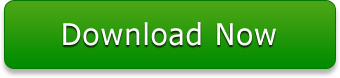
Reasons Behind Outlook OST Synchronization Issue
There can be various possible causes that result in an error synchronizing Outlook folder and all of them are discussed below:
- It can be due to improper network connectivity
- If there is a downtime of Microsoft Exchange Server, then also it prevents Microsoft Outlook 2010 from being synchronized
- It can be due to oversized Outlook OST file also. (Reduce OST File by Size)
- Abnormal termination of Exchange Server or because of any virus infection
Approaches to Resolve OST Synchronization Issue in MS Outlook
As discussed above there can be many possible reasons behind OST file sync issue in Outlook. Thus, directly jumping to a solution, first make sure that OST file is properly synchronized or not.
Check Offline Folder is Synchronized or not
To verify whether the offline folders are synchronized properly or not, follow the steps given below:
- Go to the Properties by right-clicking the particular folder
- After that, click on Synchronization tab. If Synchronization tab is not visible to you means your profile did not set up to use offline folders
- Now, go to the Statistics of this folder, check the settings in the following fields:
- Last Synchronized on: Date
- Server folder contains: no. of Items
- Offline folder contains: no. of Items
Now, to confirm the synchronization is working properly, check the number of items in the Server folder and in the Offline folder. If both contain a same number of items, means synchronization is working correctly. If not, then verify the Profile settings.
To check the profile settings of MS Outlook, follow the steps given below:
In MS Outlook 2003
- Go to the Tools menu and click E-mail Accounts option
- Now, under the E-mail Accounts dialog box, you need to confirm the View or change existing e-mail accounts option is selected, and then click Next to proceed
- After that, make sure that in the Deliver new mail to the following location list Mailbox-account name is selected
- Then, choose the Microsoft Exchange Server >> Change option
- Next, choose the Use Cached Exchange Mode option and click Next
- In last, click Finish >> OK button
- Close MS Outlook and open it again
In MS Outlook 2007
- Go to the Tools menu, and then click on Account Settings
- Now, click on Data Files tab, and confirm that Mailbox- account name is set as the default name
- After that, click on the E-mail tab >> Mailbox- account name >> Settings option
- Next, make sure that Use Cached Exchange Mode option is selected from the Advanced tab, and then click OK
- Now, in the Account Settings dialog box, click on Close option
- Close the application and open it again
In MS Outlook 2010
- Go to File menu, click on Account Settings >> Account Settings option
- After that, click the Data Files tab, and verify that Mailbox- account name is set to default or not
- Now, click the E-mail tab >> Mailbox- account name >> Change option
- Then, make sure that Use Cached Exchange Mode option is selected and click on OK
- Click on Close option in the Account Settings dialog box
- In last, exit the MS Outlook, open it again.
Method to Synchronize OST folder with Exchange Server Manually
After verifying the synchronization settings, follow the steps given below:
- Open the Folder List pane and select the folder that you need to synchronize
- In the case of no Folder List pane, click on the Go menu and select Folder List option
- After this, navigate to Tools menu, click on Send/Receive >> This Folder (Microsoft Exchange Server) in order to synchronize one offline folder only or to sync all offline folders, click Send/Receive All option
Method to Synchronize OST File with Exchange Server Automatically
In order to synchronize all offline folders automatically every time, follow the steps mentioned below:
- Go to Tools >> Options >> Mail Setup
- Check the Send immediately when connected check box in the Send/Receive section
- Click on Send/Receive and open Send/Receive Groups dialog box
- Verify that the Perform an automatic send/receive when exiting option is selected, and then, click Close >> OK
Method to Create New OST File
If the above solutions do not help in rebuilding the OST, then recreate and synchronize it again with Exchange Server.
- Look for the OST file in your system
- After that, rename the OST file extension (like .old).
- Now, navigate to File menu >> Close option
- Next, start MS Outlook application
- Click on Tools >> Send/receive >> Send/Receive All option
Final Word
Outlook OST file is the topmost requirement of any Outlook user to access the data in the server downtime, network, or corruption issues. However, in some cases, users might face error in synchronizing offline folder with Exchange Server. Thus, after understanding the probable reasons behind this OST sync error in Outlook 2016 and below versions, we have discussed various methods to fix Outlook OST file sync issue with Exchange Server. One can refer them as they are proven to be a fruitful solutions.