Outlook Data File Error OST Cannot Be Opened Issue
This article explains the issue Outlook data file error OST cannot be opened problem and its recommended solution to fix this problem. Let's start...
If you are using Microsoft Outlook then you are familiar with the OST aka Offline storage table file. It is exactly the replica of the mailbox items stored on the Exchange server. The most interesting part of this OST file is that it allows the user to work in Offline mode when there is no internet connectivity between the Exchange server and the Microsoft Outlook. When the connection gets established between the server and the Outlook application, then the changes will be updated in the Exchange user account.
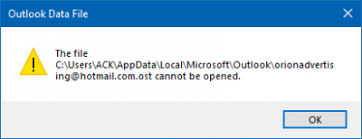
But sometimes the user has to face Outlook OST file cannot be opened error. There could be various reason for this problem. Such as due to OST file corruption, incompatible Outlook add-ins, due to accidental deletion of Exchange mailbox etc.
So, in this blog I am going to resolve the issue Outlook data file error OST cannot be opened problem. We will try to resolve this issue by using the manual as well as with the help of an automated solution to resolve this problem. Before going to the solution part let us discuss the causes of this problem. So that the user can avoid them in the future.
Outlook OST File Cannot be Opened Error – Know the Reasons
Here are various reasons for this problem. Some of which are described below:
- Improper installation of MS Outlook application.
- Forcefully termination of Outlook application.
- Due to synchronization issues between the OST file and Exchange server.
- In case if your Outlook Exchange server is deleted.
- Due to Virus and any malware infection.
Note: The user can also read how to Troubleshoot OST File Sync Issues in Microsoft Outlook
Resolve Outlook Data File Error OST Cannot Be Opened- Manually
# By Using Inbox Repair Tool – Scanpst.exe
- Go to the default location of MS Office program file and then the user has to search for Scanpst.exe ( Inbox Repair Tool)
- After the user has to click the Browse button to select the damaged OST file.
- Now the User has to click on the Start button to start the repair process.
- After that dialogue box is popped up. If the user wants to take the backup before the repairing the OST file then this option is also there, Mark the checkbox if you want to save the backup.
- After the completion of the repair process, a dialogue box will appear. Finally, click Ok.
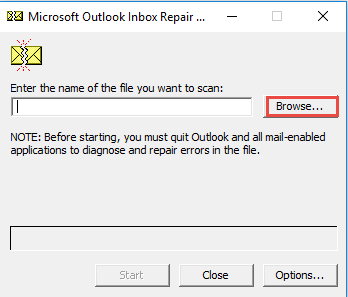
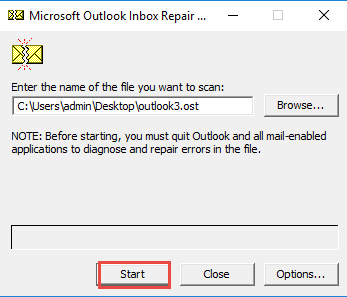
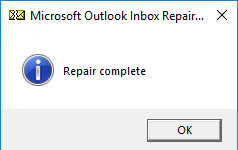
Automated Solution To Resolve OST Cannot be Opened in MS Outlook 2010 / 2013 / 2016 / 2019
If you have tried the manual solution and if Scanpst fails to repair the OST file. Then the user can take the help of Convert OST to PST software. This will help you to repair the corrupted or damaged OST files. By using this software the user can save the OST file data as Outlook PST file format.
Along with fixing of OST file errors this utility also helps to recover deleted emails items from OST file. This utility is capable to recover the OST of Outlook 2019 and below versions. After recovering the data the user in PST file format. The user can easily import the PST file in Outlook application.