Are You Rebuilding OST Files- What Else You Can Try?
If a user is accessing an Outlook in connection with Exchange Server, he or she has frequently come across synchronization issues also. As Outlook OST file let users work in offline mode so, it needs to synced again with Exchange Server when the connection is established again. At that moment, users generally face synchronization errors in Outlook. Moreover, to overcome this type of problem, users usually delete and recreate the OST file to maintain the continuity of work. But, before rebuilding OST files in Outlook 2013 / 2016. There are few more things that one can do to know more about the issue:
- Are you working in Cached Exchange Mode- Verify It!
- Cross-check OST to Exchange mailbox synchronization process is correct or not.
Hence, this blog will let you know all these ways of fixing synchronization issue in a proper way while rebuiding OST file.
Are You Working in Cached Exchange Mode- Check it Here!
The very first reason behind the synchronization issue between the OST and Exchange is that Cached Exchange Mode is not enabled. Therefore, to make sure or check this out, follow the steps mentioned below:
- Open Microsoft Outlook and move to File>> Info >> Account Settings
- After that, you need to again choose Account Settings option.
- Now, directly switch to Email tab and choose OST file. Click on the Change button.
- Then, verify Use Cached Exchange Mode option is checked or not.
- At the end, click on the Close button
- After that, you need to restart Outlook application. Now, check the changes have been updated or not.
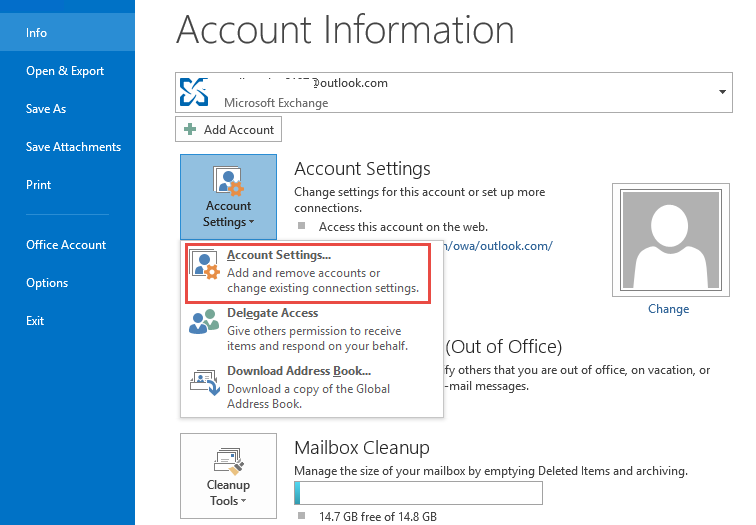
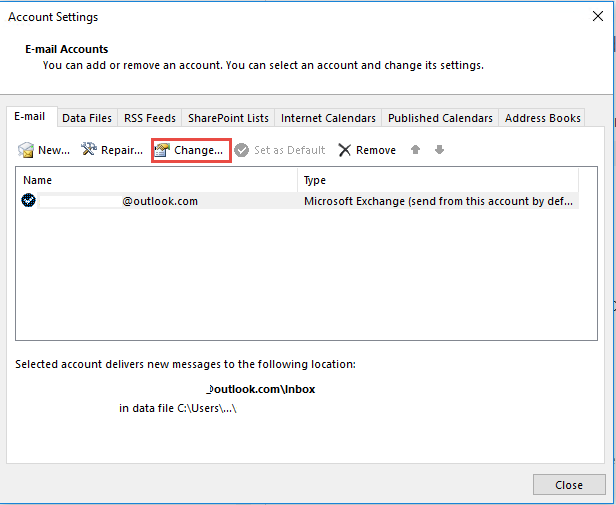
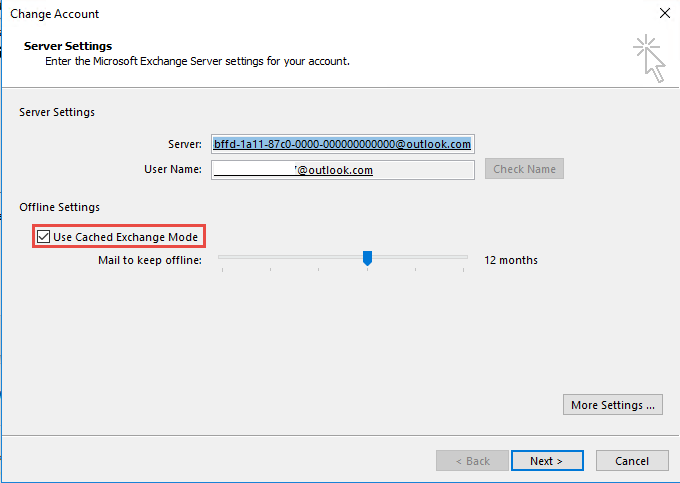
Tip:If this option is not selected, check it and click on the Next button
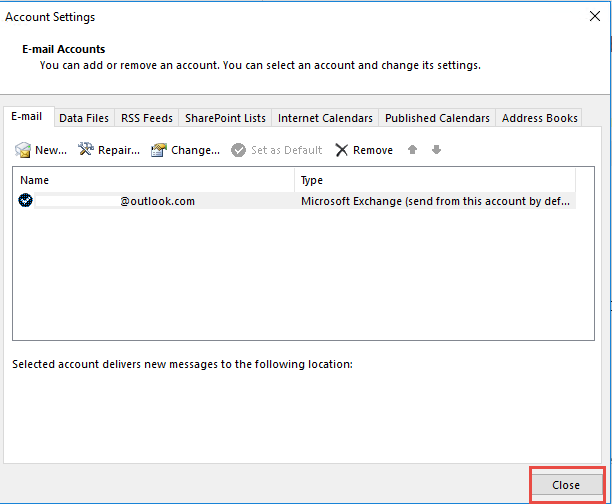
However, if the problem is not solved even after following the method above, you can begin the rebuilding OST file process.
How to Check OST to Exchange Server Synchronization is Correct?
Another possible reason behind this error is that the synchronization between OST and Exchange Server is not working properly. Now, to be sure about the same, follow the steps listed below and check this out:
- To verify it, open Outlook and choose the folder containing OST file.
- After that, right-click on the OST file and choose Properties option.
- Then, a window will pop-up, move to the Synchronization tab.
- Next, you need to click on the OK button in order to synchronize the selected OST folder. To verify the synchronization process, you can check the information under the Statistics tab for the same.
- This might solve the synchronization problem completely and you need not to recreate OST file at all.
If the synchronization process is not working properly
There are equal chances that OST and Exchange Server synchronization process is not working properly. Thus, at that point of time, a user needs to do something to fix the issue. The very first thing that a user can try is to rebuilding OST file by deleting the old one and let Exchange recreate a new one automatically as the connection is established again.
Limitations of Rebuilding OST Files in Outlook
Whenever a user face or encounter an issue related to OST file or synchronization process, he or she immediately starts recreating OST file. While doing so, they do not keep the afterward consequences in mind. Here are some of the limitations of doing the same:
- There are high chances of data loss stored in old OST file.
- In the case of corrupt OST file, the rebuilding process will not work.
The Best Possible Alternative of Recreating OST File
As discussed above, there are various limitations of renaming and creating a new one. Therefore, a user is suggested to take help of some other method to deal with OST file data. One of the popular ways of doing the same is convert OST file to PST file format and access it normally in Outlook.
Now, the question is how it can be done without any loss of data or any other limitation? The best answer is to take help of some third-party tool available in online market. The OST file conversion utility is one of the widely searched applications over the internet. The tool is used by a large number of people across the globe to export offline OST file data to Outlook PST format in just a few simple clicks. It is capable to recover deleted items from OST file and export it successfully to PST format. The major benefit of this application is that it lets users convert all type of OST file like a corrupt, orphan, or inaccessible to PST format. After migrating the data in PST file the user can successfully import PST file data in Outlook application
Note: The user can also read how to Know How to Import OST File into Outlook 2016
Conclusion
Most of the Outlook users working with Exchange must have gone through the synchronization error. In addition, they have also tried rebuilding OST files to deal with the error. But, it is not correct always. There are few more things that one can try to fix synchronization error. Hence, the post will provide all those alternative ways of dealing with such type of issue.