Efficient Ways to Fix Office 365 OST File Corruption Problem
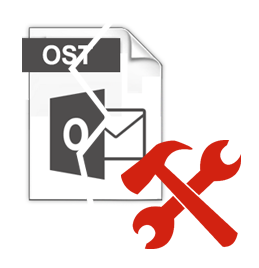
Summary: In this article, we will discuss the Office 365 OST File Corruption Problem. Also, we will discuss the best possible ways to resolve this problem.
Undoubtedly MS Outlook has become the most popular and widely used email application across the globe. One of the major reasons for global acceptance of this email program is because it facilitates a plethora of impressive features that enable swift communication. When an Office 365 account is configured with the Outlook application, it generates an OST file storing the email data in it. OST a.k.a. Offline Storage Table is an offline file stored in MS Outlook.
This OST file not only permits users to work in offline mode but also enables them to save the changes. When the connection is regained with the Exchange Server, the changes made will be synchronized. Besides this, there has been a common problem seen among Outlook users. This is nothing but corruption issues in the OST files. As a result, it hampers an individual’s work wherein the data becomes inaccessible. Well, it is sad to know that a majority of the users fail to deal with the corruption associated with an OST file. With this blog, the alarming issue of Office 365 OST file corruption can be easily resolved by following the recommended solution disclosed here. In case if you want quick solution access and recover corrupted Office 365 OST file emails and then the user can take the help of OST to PST Converter to tackle this issue.
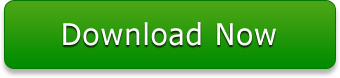
Some Common Reasons Behind OST File Corruption
There are multiple reasons which end up getting the OST file corrupted. Now, this concerning issue needs to be seriously dealt with the right technique. Before knowing the solution, let’s first understand the different reasons leading to offline OST corruption.
- Oversized OST file: When the OST file size is running out of space, it becomes vulnerable to corruption or the data becomes inaccessible.
- Abrupt Outlook Termination: In case of power failure or uninvited virus infection. This may lead to sudden termination of MS Outlook.
- Intrusion of Virus: It can occur when the system is not being secured with a trustworthy antivirus or firewall software. Bad Functionality of External Application: This is another factor of OST file corruption in which issues with devices such as cables, routers, network cards, etc. can damage the OST file.
- Inappropriate Plug-ins: There might be some installed plug-ins that could lead to slow Outlook performance leading to corruption on the offline OST file. This can also be the reason of Office 365 OST File corruption problem.
- Sudden Network Termination: Whenever the connected network devices abruptly stop while undergoing the sync process. Then, this leads to OST file corruption. The different device includes hubs, routers, network card, etc. Accidental Deletion of Files: If there occurs accidental deletion of any files or folder which relates to Exchange profile, then it may corrupt the OST file.
- Accidental Deletion of Files: If there occurs accidental deletion of any files or folder which relates to Exchange profile, then it may corrupt the OST file.
Manual Solution to Troubleshoot Office 365 OST File Corruption?
Using Inbox Repair tool, one can diagnose and fix minor errors from both PST and OST files of Outlook application. It is an inbuilt repair tool from Microsoft Outlook which allows users to troubleshoot integrity errors which at some extend help resolving OST file corruption.
Following are the steps to fix errors from a damaged OST file using scanpst.exe.
- Before proceeding with the steps, make sure to close MS Outlook email program on your system.
- Navigate to the location i.e., C:\Program Files (x86)\Microsoft Office\Office15 (the path may vary based on the Outlook version). Followed by launching scanost.exe application by double-clicking on it.
- In case of multiple Outlook accounts, the tool will give a prompt message showing to choose the OST file for repair. For that, you need to upload the damaged OST file and click Start.
- After which, the tool scans the OST file and reports if any error has been traced.
- To fix the errors, one needs to click Repair in which minor glitches will be troubleshooted.
Is your OST file having major corruption issues? Do not worry! Read on further to know the sure shot solution to fix Office 365 OST file corruption.
Note: The user can also read the similar post to know how to what to do When Scanpst Does not Repair OST file
Suggested Tip: No matter if the OST file is severely or minorly corrupted. Using OST to PST Converter, it lets users to save OST data in PST format thereby removing all sorts of corruption issues. Further to this, with the converted PST file, one can easily import it in MS Outlook application without losing any of the data.
How to Fix Office 365 OST File Corruption Using Tool
Within a couple of clicks, you can troubleshoot O365 OST file corruption in a seamless way. Here’s How!
- Step 1: Once the software is launched, click on Add File to upload the OST file.
- Step 2: Based on the corruption level, choose the scan-mode options i.e., Quick or Advance.
- Step 3: After the files are being recovered, a preview of the same is displayed on the screen.
- Step 4: Then, click Export and select Export Type as PST out of the various options.
- Step 5: At last, hit Export to begin converting the OST data into PST format.
The Closing Lines
There is always a chance of Office 365 OST file corruption due to several reasons. This can be due to a large-sized OST file, abrupt power failure leading to Outlook termination, issues related to external applications, etc. As a result, we have discussed solutions for the same in the article.