OUTLOOK.OST CANNOT BE ACCESSED. DATA ERROR CYCLIC REDUNDANCY CHECK
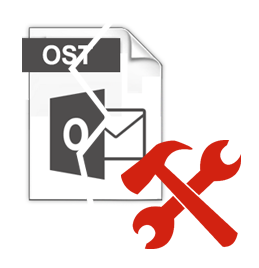
What would you if you are not able to send or receive emails through Outlook application. This is actually a serious method of concern. In that case, every Outlook application user starts searching for a solution to the problems. Sometimes Microsoft Outlook users have to face a problem Outlook.ost cannot be accessed. data error cyclic redundancy check issue. Let us understand the situation with the help of an example.
“Please help! When I tried to access the OST file data items in my computer. All of a sudden Outlook start showing an error message like this Outlook.ost cannot be accessed. data error Cyclic redundancy check. Can anyone tell how to resolve this issue? This OST file contains my important official mailbox data items”
Are you also searching for the solution to the above problem? If yes then this article is for you. In this article I am going to discuss the reason for this problem, And also to resolve this problem we will discuss the best and possible methods to fix this issue. Let's start.
What is Cyclic Redundancy Check Error
CRC or Cyclic Redundancy check error is actually a data verification method that uses to check the data on the disks such as hard disk, optical disks. Due to Outlook.ost cannot be accessed. data error cyclic redundancy check issue. The OST file will become useless and the user will not be able to access the data items. The main reason behind this error is the availability of bad media spots where the Outlook OST file is saved. Also sometimes due to OST file corruption problem the user has to face this error.
Despite CRC is a very serious issue and we have to solve this error as much as possible to avoid system failure and data loss situations.
Know How To Resolve Outlook.ost Cannot be Accessed. Data Error Cyclic Redundancy Check
The user can try Scanpst.exe ( Inbox repair tool) to diagnose and identify problematic OST and PST files. This will help you to repair the Outlook OST files. This inbox repair utility checks whether the file structure is intact or not. Basically, this utility will resolve only minor or header level corruptions present in the OST files.
Follow the steps to repair corrupted Outlook OST files
- First, Go to the location of Scanpst.exe For Windows Vista, 7, 8, 8.1 and 10 C:\Users\%username%\AppData\Local\Microsoft\Outlook\
- Once you find the location of Scanpst.exe just double click on it.
- Click on the browse button and select the OST file and then click on start option to begin the procedure to repair the OST file.
- Finally, Click OK after the completion of the Repair process.

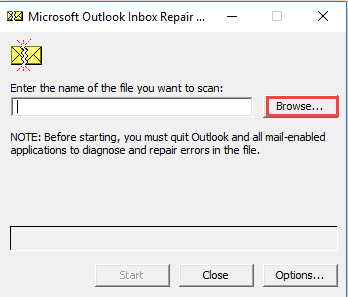
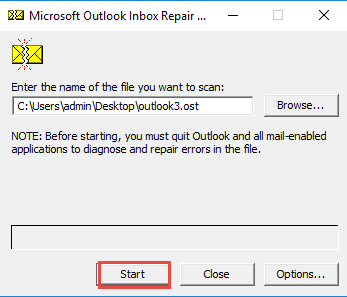
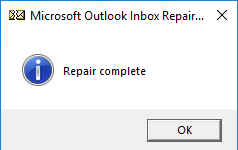
Note: The user can also read this post What to do when Scanpst does not repair OST file
Expert Solution to Resolve Outlook.ost Cannot be Accessed. Data Error Cyclic Redundancy Check Error
If none of the methods work, the most recommended solution to fix this issue is by taking the help of OST to PST converter application. This utility is capable to repair corrupted Outlook OST files. By using this utility the user can easily save the OST file as Outlook PST file format. The converted Outlook PST file can be easily imported in the Outlook application. Moreover, the user interface of this utility is so simple and easy to use for technical as well as for novice users. For detailed information the user can try the demo version of this software.
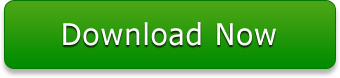
Final Conclusion
In this article we have discussed the problem Outlook.ost cannot be accessed. data error cyclic redundancy check error issue. We have given the reasons and solution to this problem. The user can try to resolve this issue by using the manual method. But in case the user is still facing the problem then the user can take the help of an automated solution to resolve this issue.